Understanding Formula Fields in Salesforce
Salesforce Admin Preperation
7/7/20254 min read
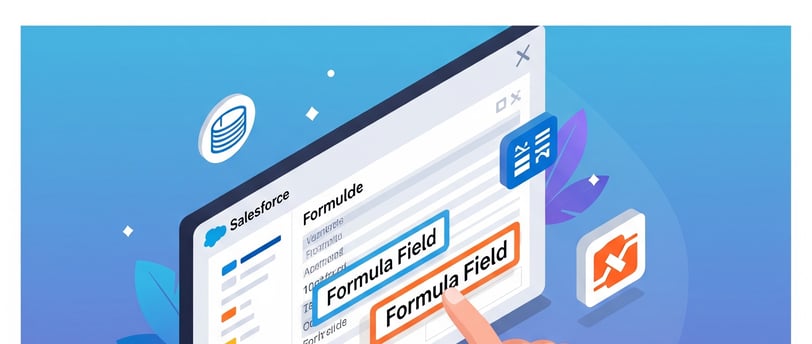
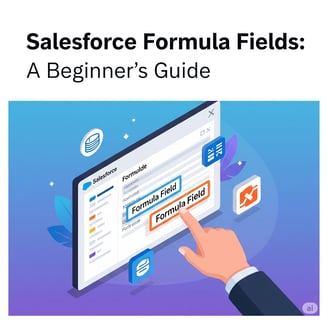
My post content
Unlocking Dynamic Data: A Deep Dive into Salesforce Formula Fields
Salesforce is a powerful platform, and at its heart lies the ability to manage and manipulate data effectively. While standard fields handle basic information, what if you need to calculate values, display conditional text, or combine information from different fields? This is where Formula Fields come into play, transforming your data from static records into dynamic, insightful information.
What Exactly is a Salesforce Formula Field?
In the simplest terms, a Salesforce Formula Field is a read-only field that automatically calculates its value based on an expression or formula you define. Think of it like a spreadsheet formula in Excel, but embedded directly within your Salesforce records. It can pull data from other fields within the same record, related records, and even use various functions (mathematical, logical, text, date/time) to produce a desired output.
The beauty of formula fields is that they are always up-to-date. Whenever the values of the fields referenced in the formula change, the formula field automatically recalculates, ensuring you always have the most current information without manual intervention.
Steps to Use Salesforce Formula Fields
Creating a formula field in Salesforce is a straightforward process. Here's a step-by-step guide:
Navigate to Object Manager: From Setup, use the Quick Find box to search for "Object Manager" and select it.
Select the Object: Choose the object (e.g., Account, Contact, Opportunity, or a Custom Object) where you want to create the formula field.
Go to Fields & Relationships: In the left-hand navigation, click on "Fields & Relationships."
Click "New": This will initiate the New Custom Field Wizard.
Choose "Formula" as the Data Type: Select "Formula" from the list of data types and click "Next."
Enter Field Label and Field Name: Provide a user-friendly "Field Label" (this is what users will see) and a "Field Name" (this is the API name, used for development).
Select Formula Return Type: This is crucial! Choose the data type that your formula's output will be. Options include:
Checkbox: Returns true or false.
Currency: Returns a monetary value.
Date: Returns a date.
Date/Time: Returns a date and time.
Number: Returns a numerical value.
Percent: Returns a percentage.
Text: Returns a string of characters.
Time: Returns a time.
Enter the Formula: This is where the magic happens!
Insert Fields: Use the "Insert Field" button to select fields from the current object or related objects. This ensures correct syntax.
Insert Operators: Use the "Insert Operator" button for common mathematical and logical operators (+, -, *, /, <, >, =, &&, ||, etc.).
Insert Functions: Explore the "Insert Function" dropdown for a wide array of built-in functions (e.g., IF, AND, OR, TEXT, CONCATENATE, TODAY, NOW, BLANKVALUE).
Check Syntax: Always click "Check Syntax" to ensure your formula is valid before saving. This will highlight any errors.
Add Description and Help Text (Optional but Recommended): Provide a clear description of what the formula field does and any help text that might assist users.
Set Field-Level Security: Determine which profiles can see and edit the formula field. Remember, formula fields are read-only, so "edit" refers to the ability to see the field at all.
Add to Page Layouts: Select the page layouts where you want the formula field to be displayed.
Save! Your new formula field is now ready to use.
Examples and Explanations
Let's look at some practical examples to illustrate the power of formula fields.
Example 1: Calculating Opportunity Age
Scenario: You want to know how many days an opportunity has been open.
Object: Opportunity
Formula Return Type: Number
Formula: TODAY() - CreatedDate
Explanation: TODAY() is a function that returns the current date. CreatedDate is a standard field that stores the date the opportunity record was created. Subtracting CreatedDate from TODAY() gives you the number of days the opportunity has been active.
Example 2: Displaying a Full Name
Scenario: You want to combine the first name and last name of a contact into a single field.
Object: Contact
Formula Return Type: Text
Formula: FirstName & " " & LastName
Explanation: The & operator is used to concatenate (join) text strings. We're adding a space " " between FirstName and LastName for readability.
Example 3: Conditional Discount Message
Scenario: Based on the opportunity amount, you want to display a different discount message.
Object: Opportunity
Formula Return Type: Text
Formula:
IF(Amount >= 100000, "Eligible for 15% discount!", IF(Amount >= 50000, "Eligible for 10% discount!", "Standard discount applies."))
Explanation: This uses nested IF statements.
If Amount is $100,000 or more, it displays "Eligible for 15% discount!".
If not, it then checks if Amount is $50,000 or more, displaying "Eligible for 10% discount!".
If neither condition is met, it defaults to "Standard discount applies.".
Example 4: Traffic Light Indicator (Image Formula)
Scenario: You want a visual indicator (red, yellow, green) based on the "Stage" of an Opportunity.
Object: Opportunity
Formula Return Type: Text (because we're returning the image path as text)
Formula:
IF(ISPICKVAL(StageName, "Closed Won"), IMAGE("/resource/Green_Traffic_Light", "Green"), IF(ISPICKVAL(StageName, "Closed Lost"), IMAGE("/resource/Red_Traffic_Light", "Red"), IMAGE("/resource/Yellow_Traffic_Light", "Yellow")))
Explanation: This requires you to upload the images (Green_Traffic_Light, Red_Traffic_Light, Yellow_Traffic_Light) as Static Resources in Salesforce.
ISPICKVAL checks if a picklist field's value matches a specified value.
IMAGE function takes two arguments: the URL of the image (often from Static Resources) and alternative text for accessibility.
This formula dynamically displays a green light for "Closed Won", a red light for "Closed Lost", and a yellow light for all other stages.
Practice Q&A
Let's test your understanding!
Q1: True or False: You can directly edit the value of a Salesforce Formula Field.
A1: False. Formula fields are read-only. Their values are automatically calculated.
Q2: Which function would you use to return the current date and time in a formula field?
A2: NOW()
Q3: You want to create a formula field on the Account object that displays "High Priority" if the Annual Revenue is greater than $5,000,000, otherwise it displays "Standard Priority". What would the formula look like?
A3: IF(AnnualRevenue > 5000000, "High Priority", "Standard Priority")
Q4: If you have a custom number field called Quantity__c and a custom currency field called UnitPrice__c on a custom object, how would you create a formula field to calculate the Total_Price__c?
A4: Quantity__c * UnitPrice__c (assuming the return type is Currency or Number)
Q5: What is the primary benefit of using a formula field over creating a regular text or number field and manually updating it?
A5: Formula fields ensure data accuracy and consistency by automatically recalculating values when underlying data changes, eliminating manual effort and potential for human error.
Conclusion
Salesforce Formula Fields are an incredibly powerful tool for enhancing your data, automating calculations, and providing real-time insights without writing a single line of Apex code. By mastering them, you can significantly improve the usability and intelligence of your Salesforce instance, empowering your users with dynamic and accurate information. So go ahead, experiment with different functions and scenarios, and unlock the full potential of your Salesforce data!